分譲申し込み手順
申し込み手順
- 初めて注文する方はユーザー登録を行ってください。
-
希望リソースを検索してカートに入れてください 。
※分裂酵母、出芽酵母を同じカートへ追加できます。 - 申し込みページへログインします。
- 必要な情報を入力してください。
- 入力情報を確認してください。
- 申し込み完了です。決済サイトへ遷移します。
- GMOサイトで決済手続きを行います。(クレジットカード利用の場合のみ)
- 申し込みおよび決済完了です。
1.初めて注文する方はユーザー登録を行ってください。
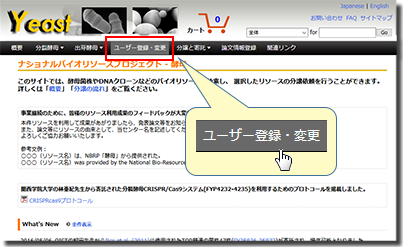
- メニューの「ユーザー登録・変更」をクリックしてください。
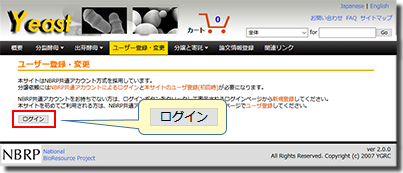
-
【ユーザー登録・変更】画面が表示されます。
「ログイン」 ボタンをクリックします。
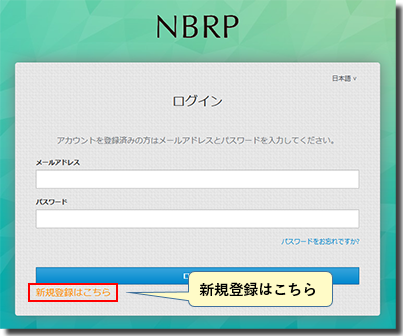
-
【ログイン】画面が表示されます。
「新規登録はこちら」をクリックし、NBRP共通アカウントを登録します。
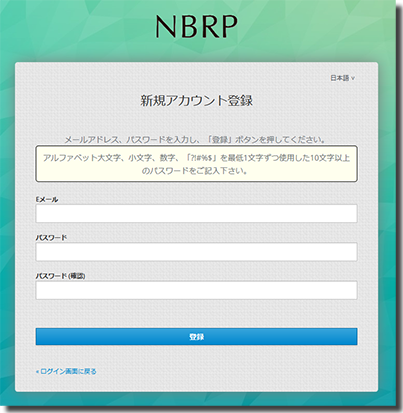
-
【新規アカウント登録】画面が表示されます。
「Eメール」「パスワード」「パスワード(確認)」を入力し「登録」をクリックします。
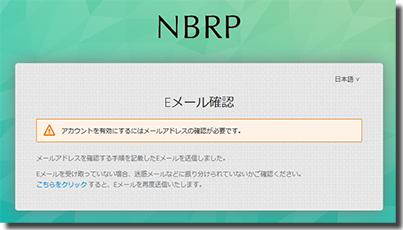
-
【Eメール確認】画面が表示されます。
登録したメールアドレス宛に「メールアドレスの確認」メールが送信されます。
メール内の「メールアドレスの確認」リンクをクリックします。
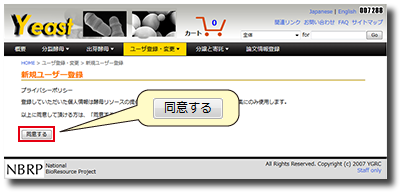
-
【新規ユーザー登録:プライバシーポリシー】画面が表示されます。
プライバシーポリシーに同意する場合、「同意する」 ボタンをクリックします。
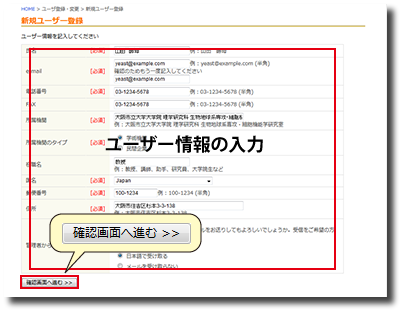
-
【新規ユーザー登録:入力】画面が表示されます。
ユーザー登録に必要な情報を入力し、「確認画面へ進む」ボタンをクリックします。
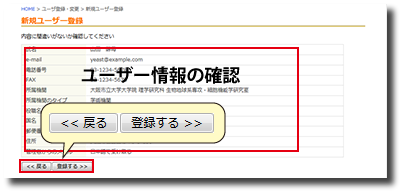
-
【新規ユーザー登録:確認】画面が表示されます。
入力内容を確認し、「登録する」ボタンをクリックします。
情報を変更するには、「戻る」ボタンをクリックします。

-
「新規登録を受け付けました。」 と表示されれば登録完了です。
ユーザー登録が完了すると、登録したメールアドレスに「ユーザー登録メール」が送信されます。
2.希望リソースを検索してカートに入れてください。
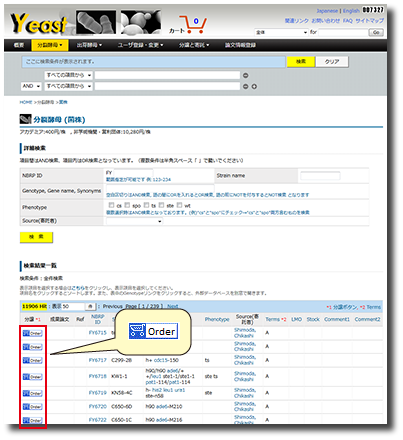
- 検索ページより希望リソースを検索してください。
-
リソースが見つかりましたら、希望リソースの「Order」ボタンをクリックしてください。
※ 分裂酵母、出芽酵母を同じカートへ追加できます。
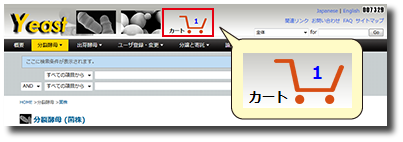
-
上部のカートアイコンをクリックするとショッピングカートが表示されます。
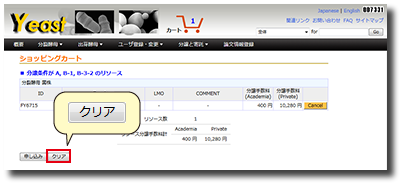
-
【ショッピングカート】 に追加したリソースの一部をキャンセルしたい場合、ショッピングカート中の「Cancel」ボタンをクリックするか、メインページのリストの「Cancel」ボタンをクリックして下さい。
【ショッピングカート】 の「クリア」ボタンをクリックすると、すべてのリソースがショッピングカートから削除されます。
※ ショッピングカートの「申し込み」ボタンをクリックしてからでもキャンセルはできます。
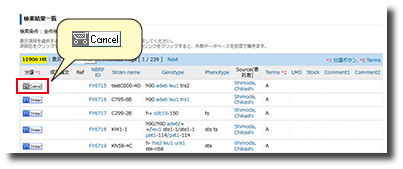
3.申し込みページへログインします。
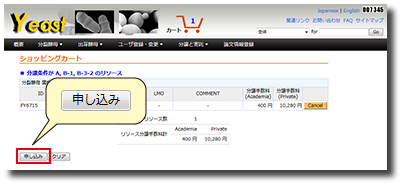
- 【ショッピングカート】 の「申し込み」ボタンをクリックします。
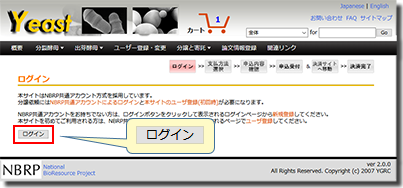
-
NBRP共通アカウントでログインしていない場合は【分譲申し込み:ログイン】 画面が表示されます。
「ログイン」ボタンをクリックしてNBRP共通アカウントでログインしてください。
4.必要な情報を入力してください。

-
【分譲申し込み:(eMTA利用あり)入力】 画面が表示されます。
「注文リソース」を確認してください。
ここでもリソース単位でキャンセルが可能です。
-
「支払い方法」を選択してください。
-
「分譲依頼者情報」を確認してください。
-
「配送先・配送方法」を入力または選択してください。
-
「リソースの利用目的等」を入力または選択してください。
-
入力が終わりましたら「確認画面へ進む」ボタンをクリックしてください。
※ eMTAを利用しない場合、上部説明文の「eMTAが利用できない方はこちら」をクリックしてください。【分譲申し込み:(eMTA利用なし)入力】画面 へ遷移します。
5.入力情報を確認してください。
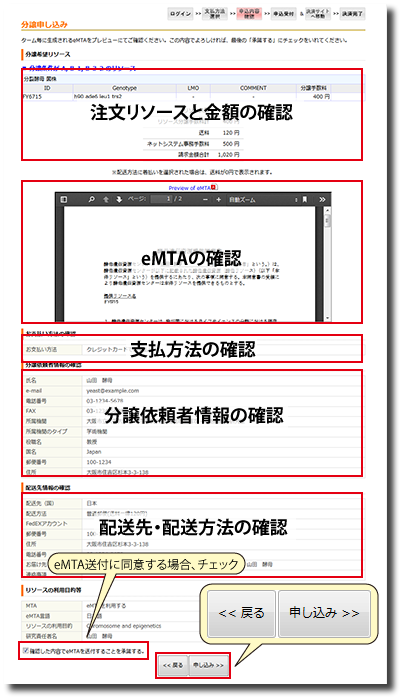
-
【分譲申し込み:入力内容確認】 画面が表示されます。
入力内容に間違いがないか確認後、「申し込み」ボタンをクリックしてください。
情報を変更するには、「戻る」ボタンをクリックしてください。
※ eMTAを利用する場合は、送付前のeMTAをプレビューにて確認後、「確認した内容でeMTAを送付することを承諾する。」にチェックを入れてください。日付は注文完了時にセットされます。
6.申し込み完了です。決済サイトへ遷移します。
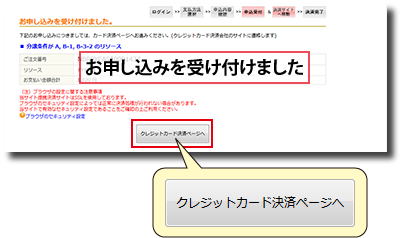
-
「お申し込みを受け付けました。」 と表示されます。
「銀行振り込み」の場合はこれで申し込みが完了です。登録されたメールアドレスに「注文完了メール」が送信されます。
「クレジットカード利用」の場合、「クレジットカード決済ページへ」をクリックします。
7.GMOサイトで決済手続きを行います。(クレジットカード利用の場合のみ)
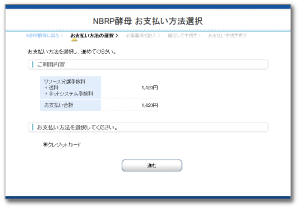
- SSLで保護された決済サイト(GMOペイメントゲートウェイ株式会社)にて、クレジットカード決済手続きを行います。
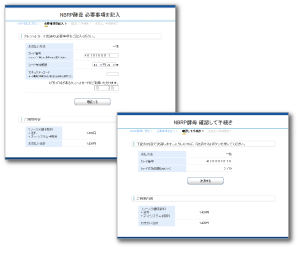
- 金額に間違いがなければクレジットカード情報を入力し、決済を行ってください。
8.申し込みおよび決済完了です。
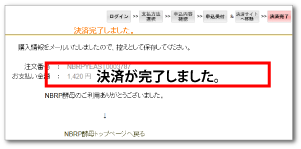
-
「決済完了しました。」と表示されます。
登録されたメールアドレスに「決済完了メール」が送信されます。
※eMTAを利用する場合は、代表機関で決済の確認が取れ次第、登録済のメールアドレスに「eMTA送付メール」を送信します。
※eMTAを利用しない場合は、リソースに同封された「酵母遺伝資源提供同意書」に必要事項を記入し、署名捺印したものを返送してください。
